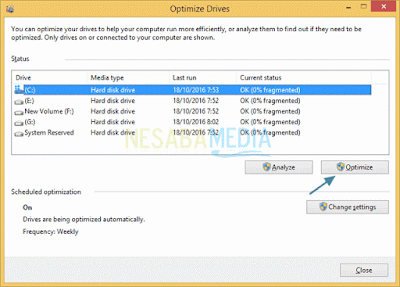Two or more computers can connect to each other and different sources of data due to a network device that bridges the second computer. Computer networking hardware is a device used to achieve the purpose of the function of the computer network itself, such as resource sharing, communication and others.
Already you know what devices the computer network? Consider the kinds of computer networking devices below:
1. Router
Router is a network device that serves to connect two or more networks so that data can be sent from one network to another. By using a router, we can connect two different networks, examples can be connected to the network 192.168.2.0/24 200.200.200.0/24.
A glimpse of how the router is arguably similar to the bridge, which are equally forward data packets, dividing the network into multiple segments or uniting segments of the network, only routers that are in the third OSI layer.
2. Wireless Card
Wireless card is a network device that can connect two devices wirelessly or without the use of cable media. By using a wireless card, two or more computers can be interconnected via wifi network, without having to use a network cable.
Currently most laptops are equipped with a wireless card in it, so we do not need to buy it separately, as opposed to the computer that we first have to buy it separately.
3. LAN Card
As with the other network devices, LAN card berfungisi also connect two or more computers using a cable media. These devices are widely used in LAN networks.
LAN card is also in charge of changing the form of parallel data stream into a serial form, so it can be transmitted through the network media such as UTP.
4. Modem
Modulator demodulator or often abbreviated to the modem is a network device that has the function of converting the digital signal into an analog signal, or vice versa.
Data provided to the computer to the modem is generally shaped digital sinyak. Therefore, when the modem to get data in the form of analog signals, the modem must change first into digital signals that can be processed further by a computer.
5. Bridge
Bridge is a network device that has the function of expanding a network at the same time create a network segment.
The workings of the bridge is to identify the MAC address transmitting a data to the network, then the bridge will automatically create an internal table, where this table can determine which segments will be routed and filtered.
6. Hub
Hub is a network device that served to change the signal transmission network, where it is intended that two or more computers can be connected.
Hub can not regulate the flow of the course of the data, so that each data packet that passes through the hub will dibroadcast to all ports until the packet data in question to the destination. This makes for a packet of data sent experienced a collision or collisions.
7. Switch
Switch is a network device that has a function similar to hubs, but these devices 'smarter' than a hub because it can overcome the problem of data collision. Not only that, the switch also has some advantages such as speed of data transfer and the extensive network that is much better than a hub.
In addition, the switch is not only used to split the signal but also filter data packets and then forwards it to the destination network.
8. Cable Networks
The network cable is a transmission medium in the form of cable used to connect two or more computers to exchange data.
There are several types of cables are commonly used, such as cable utp, stp, coxial and fiber optics. Typically, the cable type used depends on the type of network topology used.
9. Repeater
Repeater is a network device that has the function of expanding the range of a wifi signal from the server so that other devices can be connected.
The workings of the repeater itself is by receiving a signal from the server, then transmitted back to a wider range and strong, denagn other words weak signals can be emitted back into a more powerful and comprehensive.
10. Access Point
This access point consists of antenna and transceiver used for transmitting and receiving signals from the client or vice versa. With the AP, we can connect with wireless LAN networks.
In other words, this access point serves to connect two different types of networks, namely between the wireless network and LAN network.
Given the number of network devices that have been mentioned above, these two or more computers can connect to each other and exchange data. Consider also the kinds of network topology, so that you know some structure or concept before you build a network.
Already you know what devices the computer network? Consider the kinds of computer networking devices below:
1. Router
Router is a network device that serves to connect two or more networks so that data can be sent from one network to another. By using a router, we can connect two different networks, examples can be connected to the network 192.168.2.0/24 200.200.200.0/24.
A glimpse of how the router is arguably similar to the bridge, which are equally forward data packets, dividing the network into multiple segments or uniting segments of the network, only routers that are in the third OSI layer.
2. Wireless Card
Wireless card is a network device that can connect two devices wirelessly or without the use of cable media. By using a wireless card, two or more computers can be interconnected via wifi network, without having to use a network cable.
Currently most laptops are equipped with a wireless card in it, so we do not need to buy it separately, as opposed to the computer that we first have to buy it separately.
3. LAN Card
As with the other network devices, LAN card berfungisi also connect two or more computers using a cable media. These devices are widely used in LAN networks.
LAN card is also in charge of changing the form of parallel data stream into a serial form, so it can be transmitted through the network media such as UTP.
4. Modem
Modulator demodulator or often abbreviated to the modem is a network device that has the function of converting the digital signal into an analog signal, or vice versa.
Data provided to the computer to the modem is generally shaped digital sinyak. Therefore, when the modem to get data in the form of analog signals, the modem must change first into digital signals that can be processed further by a computer.
5. Bridge
Bridge is a network device that has the function of expanding a network at the same time create a network segment.
The workings of the bridge is to identify the MAC address transmitting a data to the network, then the bridge will automatically create an internal table, where this table can determine which segments will be routed and filtered.
6. Hub
Hub is a network device that served to change the signal transmission network, where it is intended that two or more computers can be connected.
Hub can not regulate the flow of the course of the data, so that each data packet that passes through the hub will dibroadcast to all ports until the packet data in question to the destination. This makes for a packet of data sent experienced a collision or collisions.
7. Switch
Switch is a network device that has a function similar to hubs, but these devices 'smarter' than a hub because it can overcome the problem of data collision. Not only that, the switch also has some advantages such as speed of data transfer and the extensive network that is much better than a hub.
In addition, the switch is not only used to split the signal but also filter data packets and then forwards it to the destination network.
8. Cable Networks
The network cable is a transmission medium in the form of cable used to connect two or more computers to exchange data.
There are several types of cables are commonly used, such as cable utp, stp, coxial and fiber optics. Typically, the cable type used depends on the type of network topology used.
9. Repeater
Repeater is a network device that has the function of expanding the range of a wifi signal from the server so that other devices can be connected.
The workings of the repeater itself is by receiving a signal from the server, then transmitted back to a wider range and strong, denagn other words weak signals can be emitted back into a more powerful and comprehensive.
10. Access Point
This access point consists of antenna and transceiver used for transmitting and receiving signals from the client or vice versa. With the AP, we can connect with wireless LAN networks.
In other words, this access point serves to connect two different types of networks, namely between the wireless network and LAN network.
Given the number of network devices that have been mentioned above, these two or more computers can connect to each other and exchange data. Consider also the kinds of network topology, so that you know some structure or concept before you build a network.