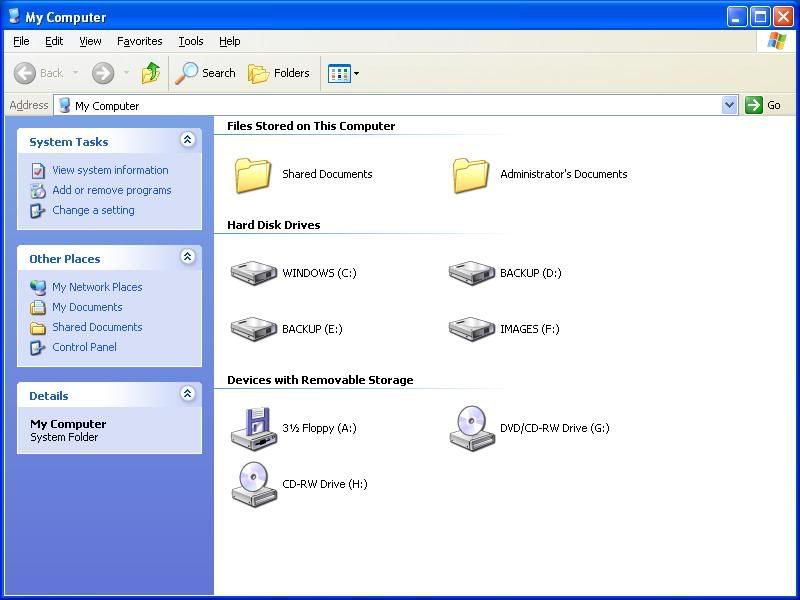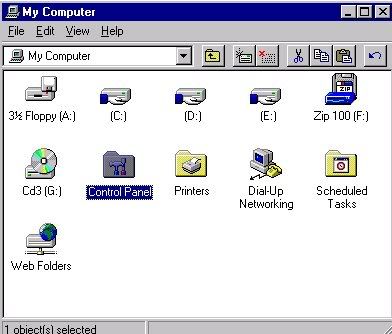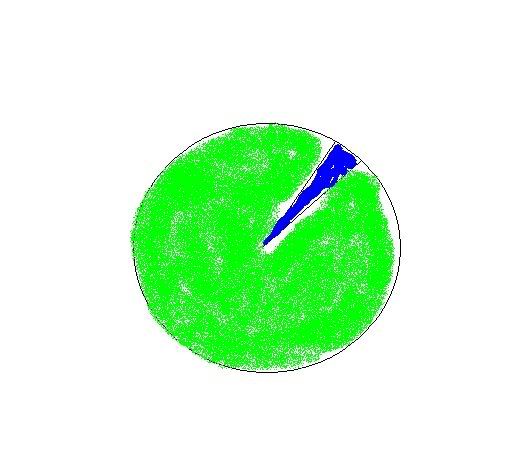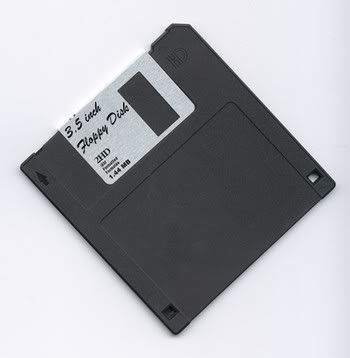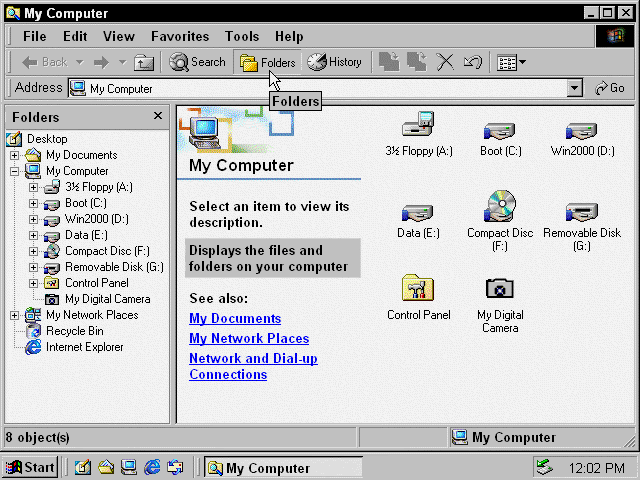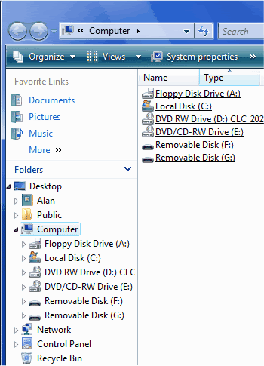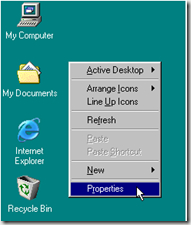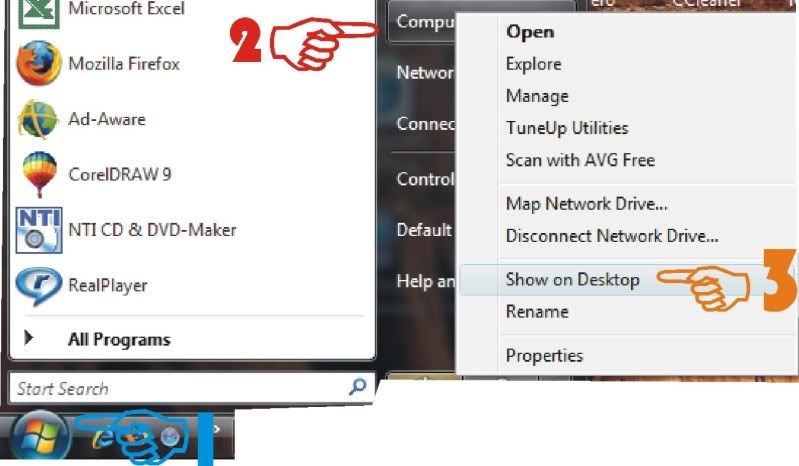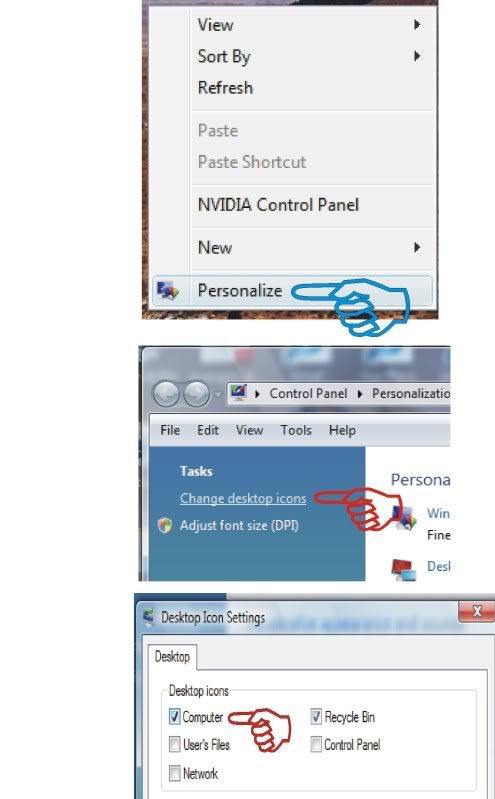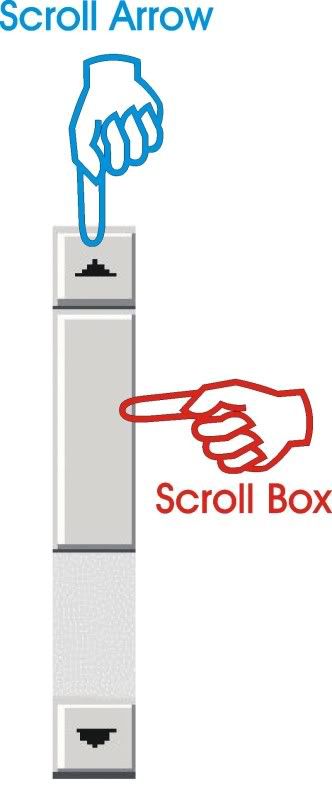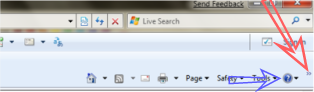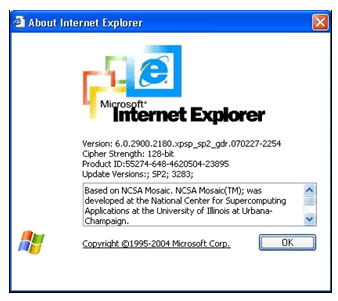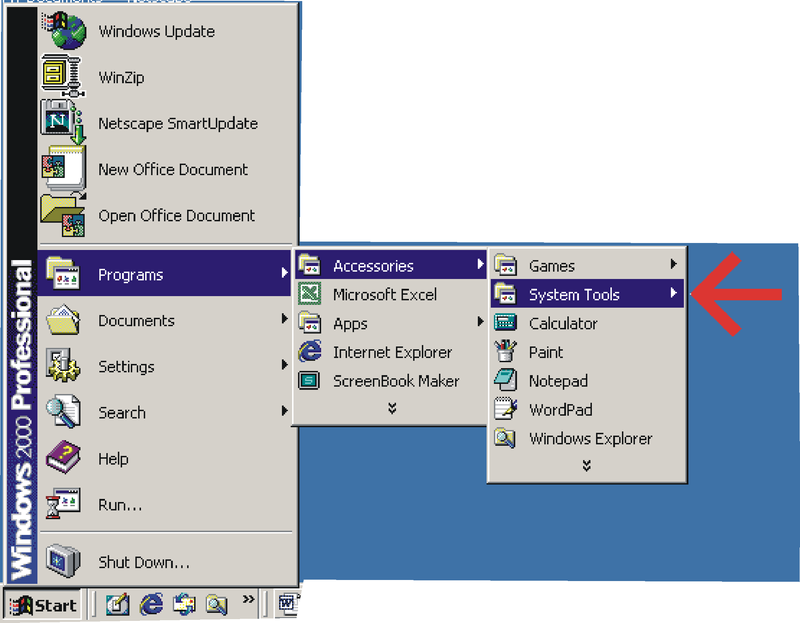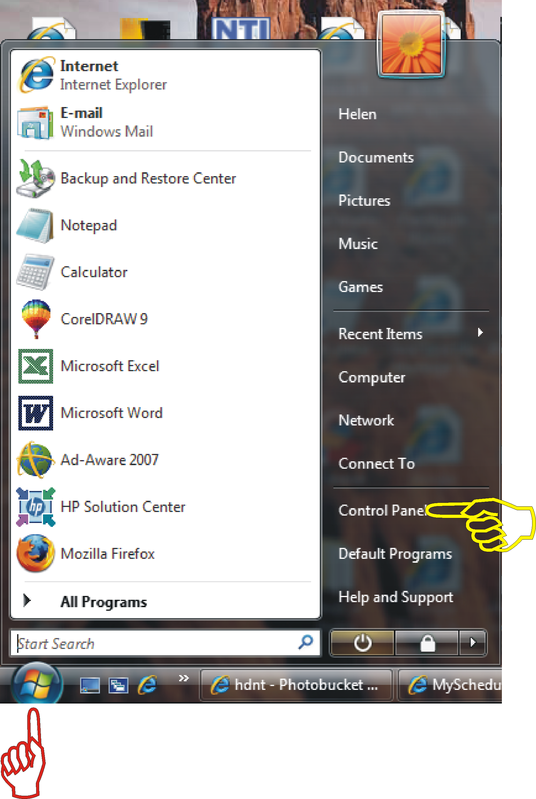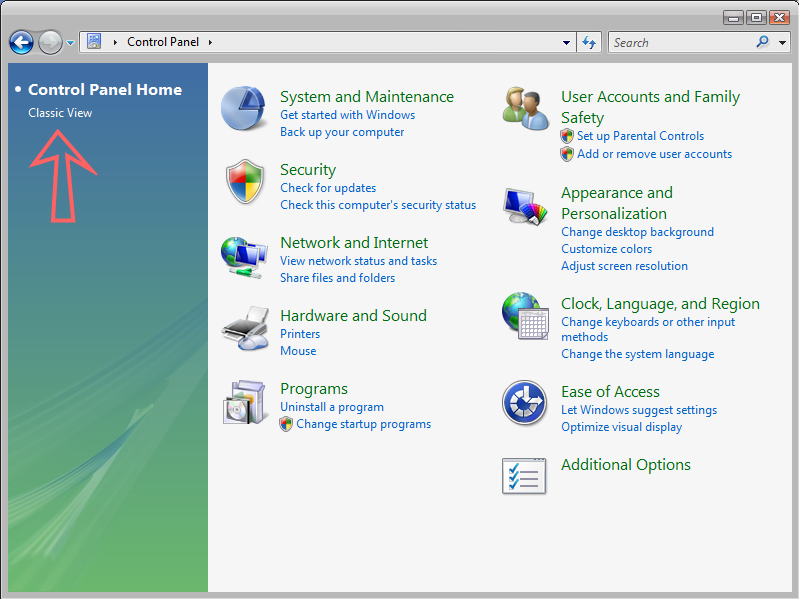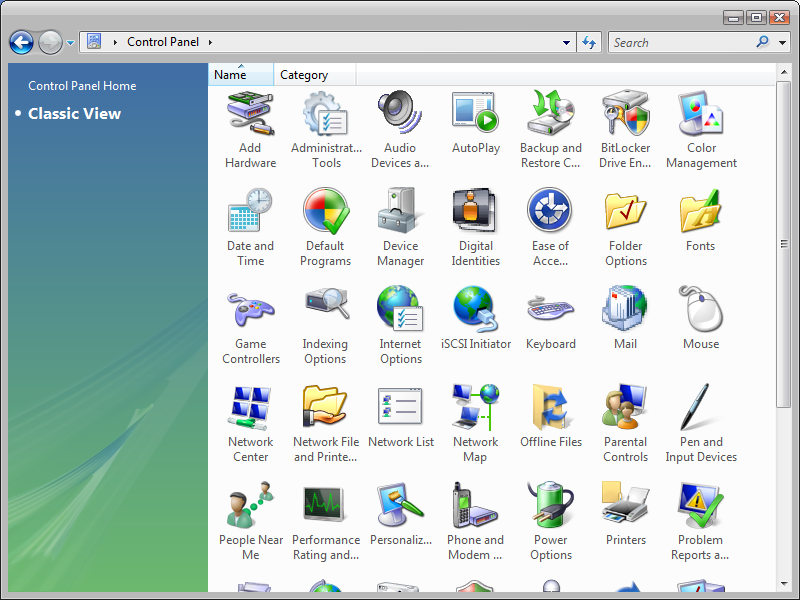Practically everybody that uses a computer more than likely uses Microsoft Office. But what if one day you could no longer buy the popular Microsoft Office? Well that may be closer to a reality then many people might think. That's right, the U.S. Supreme Court of Appeals for the Federal Circuit has just upheld a decision that would ban the sales of Microsoft Word and Office starting January 11, 2010.
Practically everybody that uses a computer more than likely uses Microsoft Office. But what if one day you could no longer buy the popular Microsoft Office? Well that may be closer to a reality then many people might think. That's right, the U.S. Supreme Court of Appeals for the Federal Circuit has just upheld a decision that would ban the sales of Microsoft Word and Office starting January 11, 2010. Way back in May, a patent infringement suit was filed by XML specialists i4i against Microsoft under the circumstances that Word's handling of.xml, .docx and .docm files was an infringement on i4i's patented XML handling algorithms. Although Microsoft did lose this case, the case against further sale of Microsoft Word was put on hold pending results of another appeal.
Unfortunately for Microsoft they lost again and it is expected that the company will appeal once more as well as submit a request for the injunction to be put on hold and taken to the Supreme Court or for Microsoft and i4i to settle. i4i isn't patent greedy or trying to tear down Microsoft or anything like that however.
i4i is a 30 person database design company which shipped one of the first ever XML plugins for Office. i4i is also credited with being responsible for revamping the whole USPTO database around XML so that it would be compatible with the 2000 version of Microsoft Word. The patents that i4i is suing over, surprisingly enough, do not cover XML itself. Instead they cover the specific algorithms used to read and write custom XML. This means all you OpenOffice users can breathe a sigh of relief because i4i stated that the law suit does not infringe. This is also good news for current Microsoft Office users because they, more likely than not, won't be affected. The suit is only intended to affect future sales of Office and Word.
Some more good news from Microsoft is that the company is working quickly to create versions of Microsoft Word 2007 and Microsoft Office 2007 that do not have the XML features, which Microsoft claims are "little-used", by the injunction date of January 11, 2010. Microsoft also stated that the beta version of Microsoft Office 2010, which is available for download, will not contain the technology covered in the suit. Microsoft is also considering another appeal so for now all we can do is wait and listen.
Looking for Computer / PC Rental information? Visit the www.rentacomputer.com PC Rental page for your short term business PC needs. Or see this link for a complete line of Personal Computer Rentals.
 Be prepared for a new generation of netbooks and desktops because Intel has just officially announced its newest line of processors. Intel has a new processor for netbooks as well as 2 new processors for desktop PCs. The Pine Trail Atom N450 will be put into next generation netbooks along with a new low-power Intel NM10 Express Chipset. New Desktops will be integrated with the Pine Trail Atom D410 or the dual core D510 which also comes paired with the NM10 chipset.
Be prepared for a new generation of netbooks and desktops because Intel has just officially announced its newest line of processors. Intel has a new processor for netbooks as well as 2 new processors for desktop PCs. The Pine Trail Atom N450 will be put into next generation netbooks along with a new low-power Intel NM10 Express Chipset. New Desktops will be integrated with the Pine Trail Atom D410 or the dual core D510 which also comes paired with the NM10 chipset.
 Windows Vista was the "new big thing" for Microsoft and while people liked it, it still had its fair share of complaints. That is why Microsoft developed Windows 7, the newest OS for the company. Windows 7, which was released in late October, opened to much fanfare. However, like all other previous Windows upgrades, bug complaints have already started coming in.
Windows Vista was the "new big thing" for Microsoft and while people liked it, it still had its fair share of complaints. That is why Microsoft developed Windows 7, the newest OS for the company. Windows 7, which was released in late October, opened to much fanfare. However, like all other previous Windows upgrades, bug complaints have already started coming in. 





 It seems that European countries always get things us Americans want before we do, especially in the technological market. That is certainly the case with Dell's new Inspiron Zino HD mini PC. This mini PC is available already over in Ireland and even in the UK, which is driving us Americans just a little bit crazy with envy.
It seems that European countries always get things us Americans want before we do, especially in the technological market. That is certainly the case with Dell's new Inspiron Zino HD mini PC. This mini PC is available already over in Ireland and even in the UK, which is driving us Americans just a little bit crazy with envy.