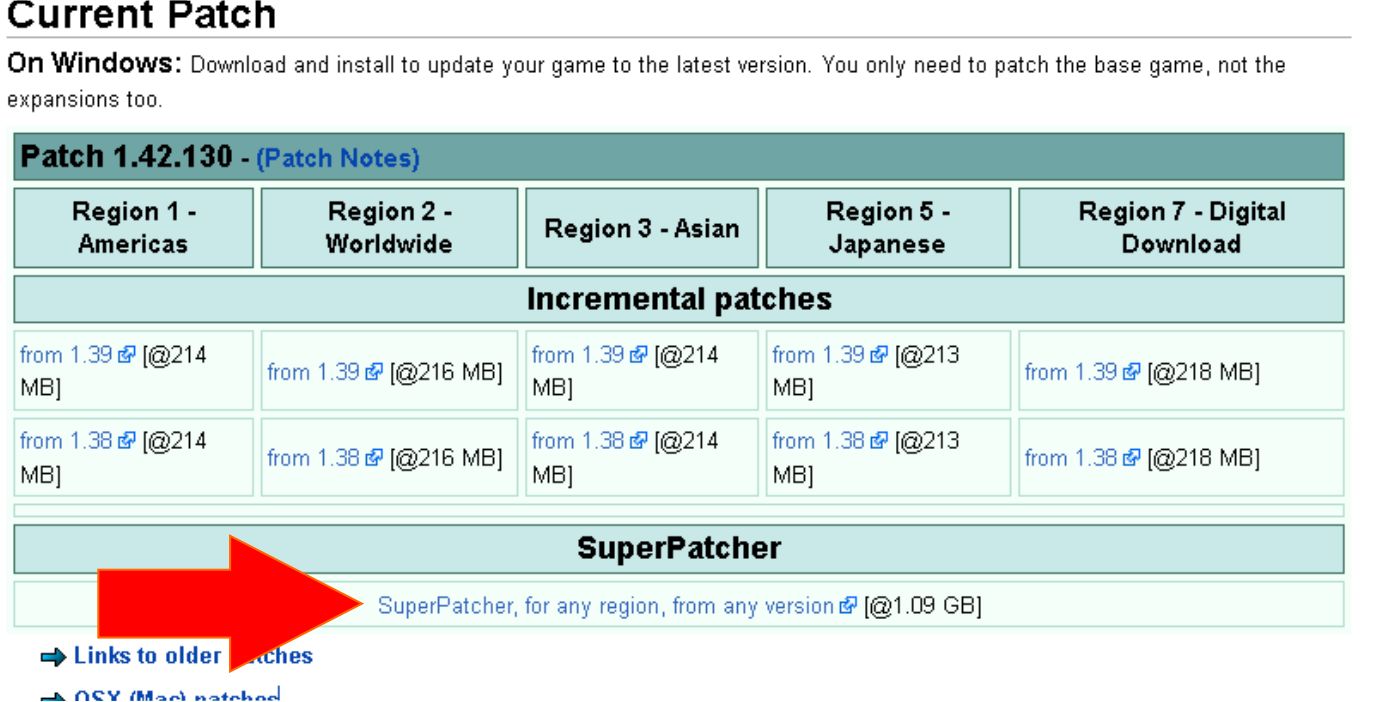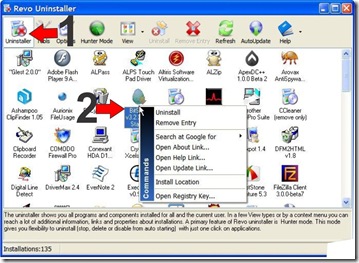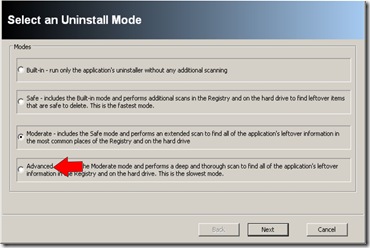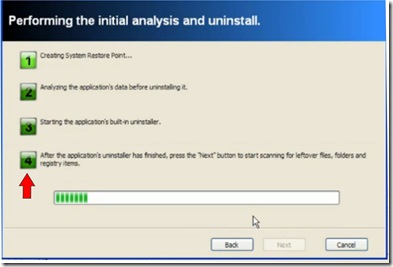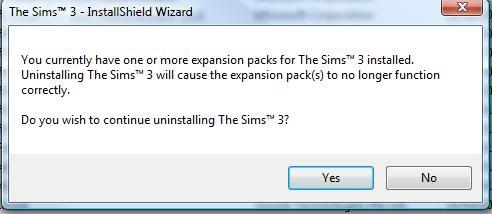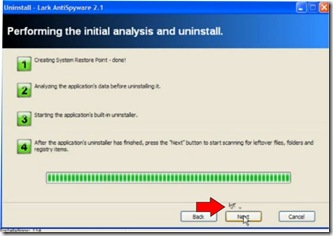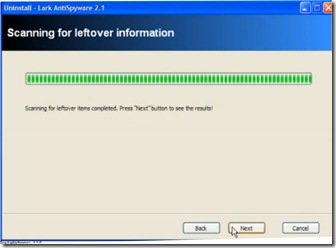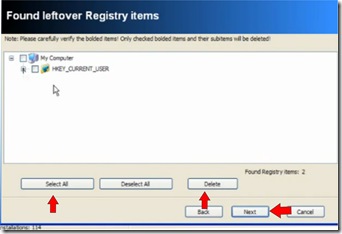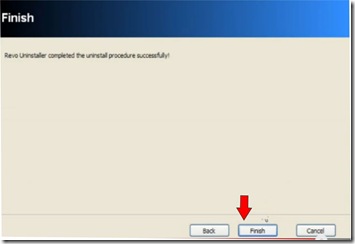I'm writing this due to my experience with the kids SIMS 3 program. I had purchased Windows 8 netbooks (The new fancy word for laptops), and they truly enjoyed it. All was well until they tried to install their SIMS 3 program. Yes, we got the same type of errors that everyone else has been getting.

Is the SIMS 3 program Compatible with Windows 8?
I can't tell you that what I do here will do the job for everyone else, but I sure do hope it works for you like it has for us. There was alot of talk about Bit Defender (a program) conflicting with the SIMS 3 software, but we didn't have that program installed. Thus I had to look for other options.
For us? Windows 8 is compatible with SIMS 3. You can’t install the program like you would normally is what I found. If you have YET to install any aspect of the SIMS 3 program on your windows 8 machine? Skip the Revo uninstaller portion, but do start downloading the patch I link to before you do install SIMS 3 ANYTHING on your windows 8 computer!
If you have installed any portion of the SIMS 3 program on your Windows 8 computer – like my kids did – follow our instructions to completely remove all aspects of it off your machine.
Yes, SIMS 3 support does show you how to do this manually. I found it is a pain in the butt, and REVO uninstaller can do it quicker. Heck it may even remove files they aren’t thinking about at EA support.
Below we will speak about completely removing the SIMS 3 off your computer as if it never existed prior. So you will need to find a way to save your game progress, the extras you may have purchased, etc. Once you follow my instructions they will not be on your computer anymore. Save them now before going forward.
I had spoken to EA support line at length a number of days ago, and I followed all their instructions to the tea. I found after all that work I still had the same stupid error while trying to install SIMS 3 on their Windows 8 machine. I gathered my patience for the next day, and decided that I would try this my way using some of the principals they spoke about on the phone.
Before we start make sure all of your windows updates are complete!
The first thing I did was download what EA support called the SIMS 3 Super Patcher.
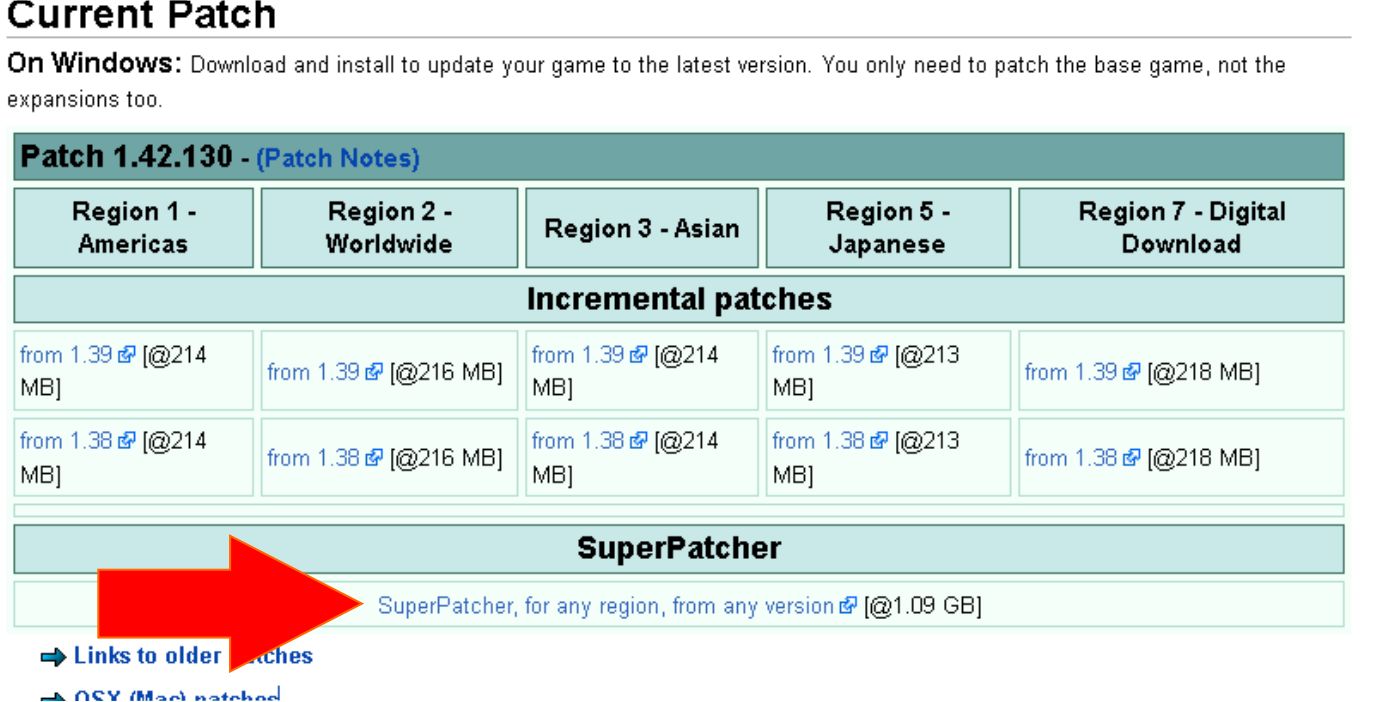
If you look at the file size it seems large to me – it starts with a TS. I downloaded this to my desktop, and while I waited for it to finish I did the following to get my Windows 8 machine READY to work with our Sims 3 program.
I would make a ‘restore’ point on your computer in case you have any issues later on. That way if you have any problems you can restore your computer to an earlier time. The Revo Uninstaller does this as well, but I make a practice of doing this manually anyway.
Use Revo Uninstaller to remove SIMS 3 from your Windows 8 Computer
I went to download a free program called, Revo UnInstaller. You will notice that they have a free option, and what they called a PRO (or professional) option. I will be purchasing the PRO version at a later date, but to get the ball rolling on the Sims 3 program on their Windows 8 machine? I used the free version of the program.

If you look to the bottom of the screen it will give you a link to download this freeware. I did notice on the windows 8 machine that it started to install itself, and yet sent me to some webpage asking me if I wanted to also download some other program. I didn’t use the second program they wanted to advertise, but finished installing Revo Uninstaller completely.
Once I launched the Revo Uninstaller on windows 8 computer it will scan your system for all installed programs. This can take some time if you have plenty of programs already on the Windows 8 machine.
Once the scan is completed - you have some options along the top of the menu. Select the uninstall option. (see 1)
Look below and FIND your program icon that you are going to remove – see 2 (it will remove everything - not just icon).
By the way, in my picture below I didn’t use a SIMS 3 icon as an example.
Right click on program icon
Select Uninstall (see 2)
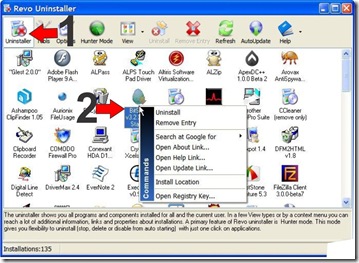
It will prompt you asking you if you are want to uninstall program - click yes.
Next Screen is 'Select an Uninstall Mode" I picked 'advanced' on bottom – then click next
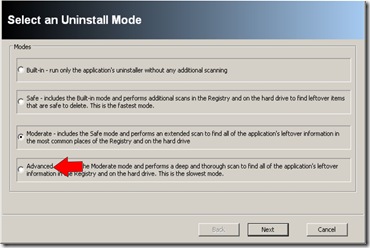
Next Screen is 'Performing the initial analysis and uninstall' screen.
At this point you will see the a list of 4 jobs it will be doing, and in the meantime your normal SIMS uninstall wizard will run. If you have time to read the 4 steps listed in the Revo uninstaller program? Step four on the REVO screen it tells you this will happen.
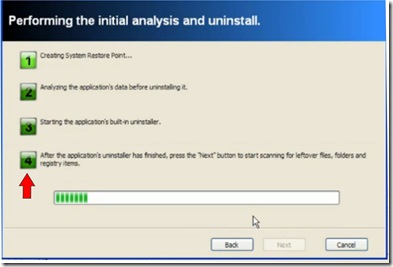
(Keep in mind the REVO uninstaller will launch the SIMS Installshield wizard automatically for you - you don't have to do that part.)
Leave the REVO program alone for now, and run the SIMS uninstall wizard until its completed. No doubt you will get this message in the picture below, and Click YES this is what we are trying to accomplish!
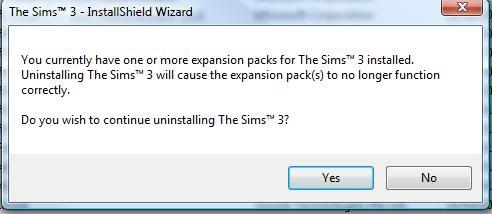
Do all the steps that the InstallShield Wizard for the SIMS 3 program is asking you to do.
Once you hit the FINISH button on the wizard – the wizard will close automatically.
Your Revo Uninstaller Screen should be the only thing present, and you want to hit the ‘next’ button at that point on the Revo Program.
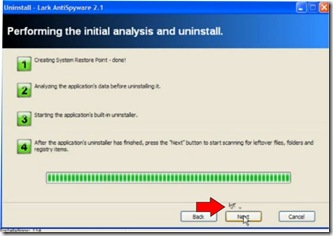
‘Scanning for leftover information’ screen will be running. Allow it to finish. then Click NEXT
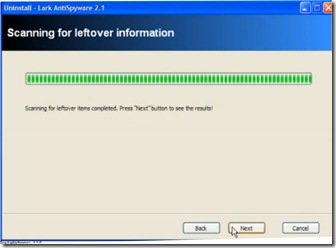
Found Leftover files and Folder or Registry screen will be next.
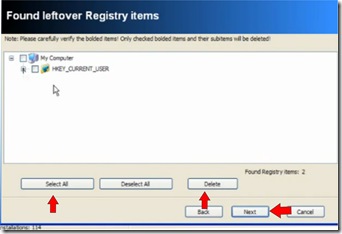
Click 'select all', and then click "delete'.
You will then get a message, 'are you are you want to send the selected files to the recycle bin?" Click Yes.
Scan will happen and when its done - click next.
You may get additional screens afterwards with different names, but we will do the same actions that we did above. Just select all, delete, YES I want to send to recycle bin– and next!
Do this until the program is DONE! and then click finish.
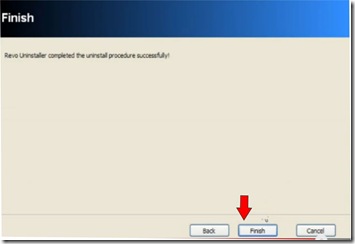
I did the same to remove SIMS 3, all extension packs, and origin using this program.
Once SIMS program, all the extensions, and Origin have been removed - remember to empty your recycle bin.
Sims 3 Super Patcher for the Windows 8 Computer
This is just me, but once I do all this work? I normally restart the computer as well. It may not be needed, but that's just me as I said.
I was told to install the SIMS 3 super patcher prior to the SIMS 3 program (ea support line), but it would not allow it due to no SIMS program on system at all at this point. THIS was a great sign for me! The program is completely GONE!
I reinstalled Origin. Signed in - went to 'my games' and only installed the SIMS 3 program. I will not run this program, because I want to do install the super patcher program first (per EA support). So in others words DON'T hit play when its done!
I then went to my super patcher for SIMS 3 download (first item we downloaded above), and executed the program. Hopefully, by this time your download we started at the beginning is finished. It took a while to run, and I left the computer completely alone to let it do its thing.
Once the patch was completely installed? I was getting excited, and I crossed my fingers and did a little prayer while I launched the SIMS 3 base program. I almost fainted when it actually did what it was suppose to.
I told my daughter to let the SIMS 3 program load completely, and don't download any extensions until the program is done loading EVERYTHING!
Sims 3 is Compatible with Windows 8 computers
I instructed her to download one extension at a time - let it load all the junk it needs to - add her purchases, extras, update files etc. on each expansion pack ONE AT A TIME!
Once she was SURE everything was working on that pack? Move to the next one. Do the same thing.
I told her if ONE expansion pack screws up? STOP, and we will look for the next solution. At that point you know it’s the expansion pack, and NOT the SIMS 3 program if another error occurs.
So Far so good...we will see, and I hope my journey helped others! Her SIMS 3 program is actually working on our Windows 8 computer. Yes, it was an annoying adventure but at least its done for now.