Here are some of the causes of slow laptop and how to cope:
1. The capacity of your RAM smallRandom Access Memory or RAM is abbreviated with a memory used to store data temporarily on the computer when running a program.The ease of this, the more programs you run on your laptop, the more RAM is also required. RAM has the most important role in terms of multitasking or running programs simultaneously in one time.How to overcomeSo if your laptop is slow or crash when running multiple programs simultaneously, you must add the RAM capacity on your laptop becomes larger, so that the process of multitasking and performance of the laptop is much faster.For the price of RAM with 4GB capacity range of 400 thousand (depending on brand and where you buy).
2. The number of programs that run at one time (multitasking)
As I've said before, the one that causes the laptop to be slow is the passage of many programs at one time. This causes major component work laptop, such as the processor and RAM becomes heavy.
How to overcome :
Try to run the program one by one in order to work the processor and RAM becomes lighter. If you continue to force open many programs at one time, do not blame if your laptop will hang or not responding.
In contrast if your laptop does have a high specification, for example, a laptop with an Intel Core i7 and 8GB RAM, of course it does not matter. (Also depends on what kind of applications being run)
3. The existence of viruses or malware on your laptop
Its name is a virus, his work certainly ruined. More irritated again this virus can copy itself (mutation) and a major cause of laptop performance becomes slow.Besides damaging your important data, this virus can also damage the system files that cause the laptop to be slow and hangs.How to overcome :Use a reliable antivirus to protect your laptop from viruses / malware. Basically antivirus functions all the same, protecting your laptop from the name of the virus. But not all antivirus to block attacks this annoying virus.If your laptop is already infected with the virus / malware and various antivirus from A to Z can not handle it, I recommend immediately do you reinstall windows. After that, do some of these tips to minimize your laptop infected with the virus:1. Update regularly (database) you antivitusEvery day 'maybe' there will be new viruses are created. Suppose your antivirus database out to date, if you are infected with the new virus, your antivirus will not recognize it because of the new virus is not contained in your virus database.Therefore, it is important to keep your antivirus database update routine.2. Do not download haphazardly from the internetInternet is like "blood" on the human body, which is the main medium spread of the virus. So make sure you are more thoughtful and not indiscriminate in to download anything from the internet.3. Do not plug any FD in your laptopThat is, if you plug the FD is infected with a virus on your laptop, your laptop is also likely to be infected with the virus.Therefore, when the FD plug into your laptop, make sure you scan the first on the flash. Suppose this drive is infected with a virus, your antivirus will quarantine or remove the virus.
4. You install / run programs that 'weight'Do not force the program menjalanan your laptop can not run.The point is this, suppose you have a laptop N3540 Intel Pentium processor with 2 GB RAM and you want to install Fifa 2016 game, of course it is very pushy. Since each program or game that has minimal specs alone.
Suppose you want to install the game but the specifications of your laptop is not qualified, I suggest do occasionally install. (Here I am not talking about tweak the system and the like).
5. The number of programs that run at startupThe programs at startup will automatically run when the laptop is first turned on (sign on desktop windows). Increasing number of programs that run on startup, the more weight is also multitasking run your laptop.How to overcomeTo resolve this problem, disable unnecessary programs that run at startup. Remember, the program is not required. Do not until you actually disable system programs or drivers that will cause your laptop does not work properly or crash.Disable only those programs is not important that you recognize, do not disable any programs at startup. To get in on the startup menu there are a number of ways, such as:1. Press Windows + R, then type msconfig.
2. In the System Configuration window, select Startup menu.
3. For users of Windows 8 and 10, just go to the Task Manager or by pressing Ctrl + Shift + Esc simultaneously then choose the Startup tab.
display startup on windows
4. Right-click the program you want to not run again at startup, then select Disable.
6. The number of programs installed on a laptop
Laptops that installed many programs in one of the causes of laptop becomes slow. It may not be a problem if your laptop has a hard disk capacity is large enough, eg 1TB.
Well different again if your laptop has a capacity of only 320 GB HDD but many applications are installed therein. It became one of the causes of laptop performance becomes slow.
How to overcome
# 1. Uninstall programs that are not essential
As I've said before that many programs installed into one of the triggers laptop becomes slow. Therefore, make sure you install the programs that are truly and a need.
If there are programs that are not important and only rarely use, better than the uninstalled any incriminating computer performance. Especially if the program is running at startup, will increasingly burden the performance of the laptop alone. To check the programs installed on your laptop, please refer to the following steps;
1. Go to Control Panel> Uninstall a program.
2. Please uninstall programs that really are not important or are rarely used by right click the program and select Uninstall.
For uninstalling programs is not arbitrary. You have to really know what program would you uninstall, do not let you uninstall the drivers your laptop that resulted in your laptop is not running properly. Picture below is an example of some of the drivers installed on my laptop:
# 2. Upgrade your HDD capacity becomes larger
Suppose your laptop HDD capacity of the first 320GB, can be upgraded to 500GB or 1TB.With the larger capacity HDD, install many programs on the laptop is not a problem let alone make the laptop becomes slow.If necessary you can also use SSDs have much better performance than HDD. But unfortunately it is relatively expensive with a fairly small capacity, so I do not advise to upgrade to an SSD. I personally mending made to buy RAM than the SSD so much better multitasking activity.# 3. Use external HD
DSuppose you do not want to upgrade your laptop's internal HDD for fear of missing a warranty or fear anything, I recommend using an external HDD only. More portable and easy to under go everywhere.So you can save large files like movies and games into this external HDD.7. Remove the temporary files that accumulateTemporary files are temporary files created by Windows system for a particular purpose. The files in the recycle bin and browser cache activity can also affect the performance of your laptop.
How to overcomeTo solve this problem, I usually use CCleaner. This software can also be used as an alternative to the Windows tool called Disk Cleanup.You can see in the picture below, approximately 300 MB of temporary files, cache files, files in the recycle bin and other files into one trigger my laptop becomes slow already clean.
I suggest you to do cleaning regularly so that your laptop performance is maintained.
8. Hardware laptop is in trouble
Perhaps many do not know that the hardware problems also can cause the laptop to be slow, let's say that happened on my laptop fan.
So a few days ago my laptop fan problem, where the sound of rotation is not as usual, his voice loud and somewhat halting. New use for a while, the laptop becomes hot quickly and somewhat slow, not as usual.
After that I decided to unpack and surprise I saw a pile of dust so thick, where a pile of dust that is the culprit of my laptop fan becomes problematic.
After I clean the dust thick stick, round fan my laptop back to normal and my laptop's performance back to normal.How to overcome:For how to solve it, we must first know where the problematic hardware.In my case, the fan on my laptop there is a very thick dust, where thick dust makes the fan does not run normally. It may be that eventually you will encounter different problems with my hardware, such as a problem with the HDD (most often), processor, VGA or other hardware.9. Hard've never didefragWhen we run an application, the cache of the applications will be stored in the hard disk can reduce the performance of the laptop. In addition, the data mess will gradually accumulate can also cause the laptop to be slow.How to overcomeDefragment the hard drive is done in order to reorganize the data in the hard disk mess. In other words, the fragments of data, which are located far apart would be reorganized into a neat and intact. To defrag the hard drive, please refer to the following steps:1. Go to Control Panel> System and Security Select.2. On the Administrative Tools menu, select Defragment and optimize your drives.select defragment-and-optimize-your-drives3. To perform a defrag the hard drive, click the Optimize button.
4. For users of Windows 8, defragment tool will run automatically every week. To change this, click the Change Settings button and then select a daily (every day), weekly (every week) or monthly (every month).
Maybe something I have not mentioned?
If there are several points that I have not mentioned, you can add them in the comments box you have available. Later if there is spare time, I will update it.
One more thing, the above tips can also be applied to the computer so computer users can apply on the computer. I hope this article helpful and 'illness' slow on a laptop / computer soon disappear. See you later!









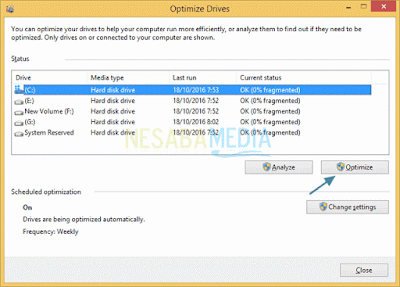

0 comments:
Post a Comment