If you look on your desktop towards the left hand side you will see your start button.
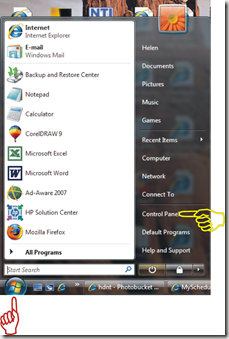
The red Finger in the picture is pointing to the start button we mentioned already. You will need to look over towards your right, and you should see the words ‘control panel’. I have a yellow finger pointing at the one supplied in the picture.
Vista Control Panel can be viewed once you click on the words ‘control panel’ which I pointed to with the yellow finger!
Below is an up close screen shot for you.
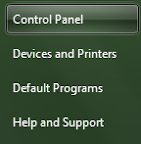
Vista has two views of your control panel.

This screenshot of the control panel tends to be the default view of the control panel in Vista.
If you look at the green section towards the top you see will the option ‘Classic View’ on your control panel.
 If you click on the ‘classic view’ of the control panel you will notice you have a list of all your control panel options.
If you click on the ‘classic view’ of the control panel you will notice you have a list of all your control panel options. You also have a scroll bar to your right that allows you to move up and down the list.
You can click ‘control panel home’ in the green section once again if you prefer to use the first view of the control panel.
I have noticed that some people have been searching for answers, because icons are missing from the control panel, or they can’t open the control panel.
Microsoft Vista came out with a ‘service pack’ that should resolve your issues. Service packs are basically updates to operating systems to resolve problems with the operating system, or what they call ‘bugs’ in the system.
I will be writing a update windows lesson soon, but I did wish to point out that Microsoft has addressed the problem of the missing icons, or the control panel not opening in Vista.
They are basically asking you to download a service pack that should resolve the issue.
The symptoms they listed were:
On a computer that is running Windows Vista, you experience one or more of the following problems:These problems may occur intermittently.
- Icons are missing from Control Panel.
- You cannot start Control Panel. When you try to start Control Panel, the screen may flash briefly, but Control Panel does not start.
- You cannot start the Welcome Center. For example, when you type welcome center in the Start Search box, and then you click Welcome Center in the Programs list, nothing happens.
- You cannot start Windows Vista games such as Chess or Minesweeper. When you try to start the games, nothing happens.
I hope our How-To Guide of the computer beginner lesson on Vista Control Panel was helpful. As always if you have any questions of comments please see the option that allows you to do this.
Also make sure you look for our subscribe section to enter your email address, so you can get future lessons sent directly to your mailbox.
Technorati Tags: vista control panel,windows vista control panel,window vista control panel,vista control panel system,startup control panel vista,windows vista control panel screenshot,vista control panel screenshot,control panel on vista,control panel in vista,control panel windows vista,control panel in windows vista,control panel for windows vista
Technorati Tags: can t open control panel vista,vista can t open control panel,can t access control panel vista,vista control panel won t open,control panel won t open vista,cannot open control panel vista,control panel will not open vista,vista control panel not responding,control panel not responding vista,windows control panel has stopped working,vista control panel blank,vista control panel empty,vista control panel wont open,control panel wont open vista
0 comments:
Post a Comment