
More Specifically, how you use your computer mouse.
Once upon a time in computer history everything was done by keyboard, and a mouse was unheard of. Today most people use a click of the mouse to get their tasks done quickly, and some use a combination of keyboard shortcuts and the use of the mouse.
Lets talk MOUSE MEASUREMENT!
I have to admit at first when the mouse came out I had to get used to how to MOVE it. I don’t know about anyone else, but when I moved it I overshot my target. Lets say, I wanted to move 3 inches to the left. So I would move my mouse over 3 inches. I would then look at my monitor with curiosity, because the mouse pointer was GONE! The mouse pointer moved WAY more than 3 inches.
This is an image of a computer pointer. Most pointers are pretty similar, and yours may look like this. What I had to figure out is that computer’s use of measurement called, DPI. DPI stands for dots per inch. The mouse DPI means that, the number of points in 1 cm square which are read by mouse sensor. Some pointers are more sensitive than others.
The best way to learn about your mouse? Is practice! I learned very quickly that I didn’t have to move my mouse anywhere NEAR 3 inches on my mouse pad to accomplish 3 inches across on the monitor itself. Yes, then I undershot the target at times. Believe it or not practice is the best way to get used to the measurement. Before you know it this will be come second nature.
Laptops to me are even MORE sensitive in my opinion. The mouse on the laptop is called the touchpad. Today we will be touching on right click, left click. When using a laptop see the picture here for where that is located.
Honestly? My daughter has a laptop that I use from time to time. (Ahem – normally when she wants me to repair something… giggles) I have never really got used the touchpad, and I normally plug in a computer mouse in a port that are normally available for you on the laptop itself. Everyone is different, and some people are not bothered at all by the touchpad. Its personal preference, but for myself? I hate the stupid touchpads. My daughter just thinks I’m strange on that aspect, but WHATEVER as the kids say today!
The next thing that confused me is what happens when I reach the edge of the mouse pad, and I still want to move it more in one direction? The direction doesn’t matter. It could be left, right, top or bottom. What do you do when you run out of mouse pad space? You learn to lift the mouse slightly up, and literally drop it somewhere else on the mouse pad to accommodate your task. You will notice when you lift the mouse off the mouse pad your computer pointer doesn’t move. Once you hit the surface of the mouse pad? The pointer moves again.
The Computer Mouse Button Basics
Right click or left click? One click or Two?
I’m sure you have notice that most of the computer mouse’s have 2 buttons, and a wheel in the center. Click basically refers to the noise the computer mouse makes when you push the button.

Left Click means you push the left button with your index finger normally. This is also called the ‘select button’.
For example, someone asks you to select an icon on your desktop. If you look at my icon for a Chinese Chicken Salad recipe pictured![]() you will notice the icon was highlighted when I selected it by left clicking ONCE on the icon itself.
you will notice the icon was highlighted when I selected it by left clicking ONCE on the icon itself.
Notice with computer ‘lingo’ when someone asks you to ‘click’ it means use the left mouse button, and click it once. If you get a request of ‘double click on (insert request)’ it means you will be executing something. For example, if I wanted to VIEW my recipe pictured? I would click twice very quickly on the icon, and the webpage would execute and open. This is referred to as ‘double click’ or ‘double clicking’.

Right Click means you push the right button. The right mouse button is also called the ‘menu’ button.
Lets take for example, I already have that Chinese Chicken recipe. There is no need to keep the icon on my desktop anymore. I want to get rid of it. I would first ‘select’ the icon by left clicking once. I would then right click on the highlighted chicken recipe. A ‘menu’ of options will come up. One of the options would be ‘delete’ as we have pictured. You would move the mouse down (holding the right click down or moving your wheel) to the the words ‘delete’, and your selection will highlight. You notice the word ‘delete’ is highlighted. You will release your right click, and push your left click button once. You will then get a message about if you are sure you want to move to your recycle bin.
Keep in mind MOST files, applications, programs or what have you give you a right click menu option. Some do not.
Note: I honestly can’t think of ONE thing I have ever had to use with double click on the right button. That is NOT to say some applications don’t have special instructions to do so. I just never came across anything asking me to double click with your right button before. When you are asked to double click? Unless you are told otherwise? Use your left button.
Also always assume you will use the left button, unless it is specified. Right clicks are always pointed out in general.
Last but NOT least is your wheel. Some people may call it your special button, or center button. I’m not the only one that calls it wheel, but wanted to be sure you knew the other terminology.
When the computer mouse was brand new it didn’t come with a wheel. You would have to push both buttons down to do specials tasks like moving up and down. If you move your wheel now you will notice that your screen rises up towards the top, or goes down depending on the direction you twirl it.
The computer mouse like most things in regard to computers has come a long way. Some mice have more than two buttons. If have extra buttons? You can generally google the name of your mouse (look on the bottom of it), and the manufacturer of the mouse should have instructions for you online.
Nowadays? The three options – left click, right click, or wheel are the only ones mentioned most of the time.
So lets summarize everything for you!
- A Click - Press the Left (or Right) Mouse Button once. Right clicks will be mentioned specially.
- A Double Click - Press the Left (or Right) Mouse Button twice, quite fast, on the same spot. Always assume left button unless mentioned to use right button.
- Placing the Mouse Pointer over an Icon and then clicking on it highlights that icon only.
- Placing the Mouse Pointer over an Icon and then double clicking on it highlights and selects that icon. The second click executes the program, or what is called LAUNCH something.
- Clicking the Right Mouse Button, whilst the mouse pointer is over a menu-item or icon, displays a Menu (if the software supports this function).
- Wheel is also called center button, special button.
I hope I answered your questions today with today’s How-To Guide for the Computer Beginner on how to use your computer mouse. (YES at times its referred to as mice as well, but not as often)
If you have questions or comments please feel free to use our comment section below.
Also make sure you enter your email address in the box below to subscribe. The lessons will come to your email automatically.
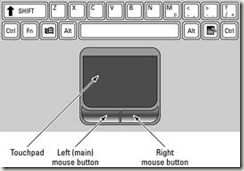
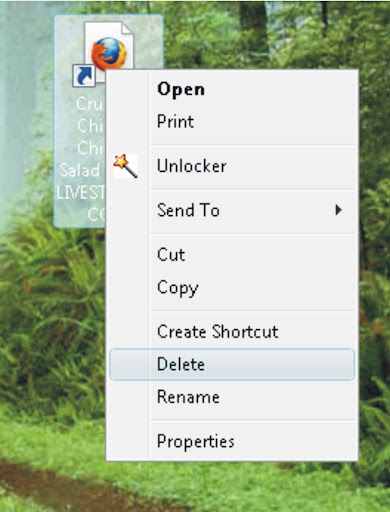
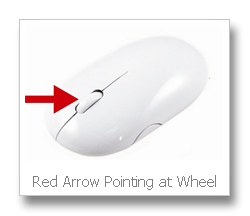
0 comments:
Post a Comment