
This is one in a series of articles on safe mode, and we cover other operating systems as well.
Our first was What is Safe Mode, and then we covered getting in and out of safe mode in a general manner.
How to start a Windows Vista / Windows 7 / Windows XP operating system in safe mode
-
We will be restarting your computer so make sure you prepare your computer for that by removing disks, saving documents, and closing programs.
Click on Start button and then click the arrow next to the Lock button and then click restart. Allow the computer to completely shut down first. Then…
- Start tapping the F8 key. The Windows Advanced Options Menu (Pictured above) will then appear. If you begin tapping the F8 key too soon, some computers display a "keyboard error" message. To resolve this, restart the computer and try again. (If you have more than one operating system use the arrow keys to highlight the operating system you would like to boot in safe mode)

-
Ensure that the Safe mode option is selected by using your down arrow key to highlight the words ‘safe mode’. If you miss it? Use your up arrow key to go back.
Press Enter once you are on the highlighted ‘safe mode’. The computer then begins to start in Safe mode.
If something is not clear, or you feel something should be added to our lesson? Please feel free to leave your comment or question in section we provided below.

Thank you for reading our How-To Guide for the Computer Beginner on Safe Mode in Windows XP, Vista and Windows 7!

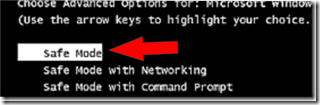
0 comments:
Post a Comment